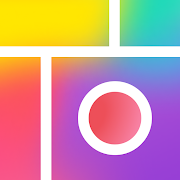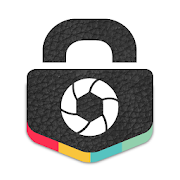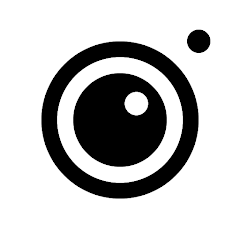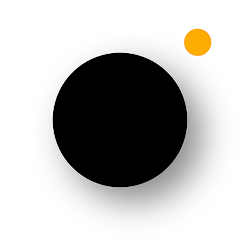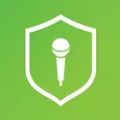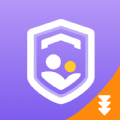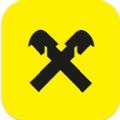Unlocked
More than 250 fonts provide a variety of fonts to suit a variety of themes
For graphic Design enthusiasts, selecting the Watermark application stands out as one of the best and most convenient choices. The app offers the ability for users to explore and experiment with multiple fonts in diverse styles. This particular font Family is suitable for nearly any theme or target audience. Additionally, individuals can modify both the color and thickness of the text to align seamlessly with the content they are creating. Our extensive color palette boasts various customization options, allowing users to play with numerous colors. The adjustment toolbar is designed for simplicity, letting users mix and match different colors, thus enriching the app’s color collection and enhancing their creative projects.
Create signature: signature maker, signature creator
Photo Watermark empowers you to Craft your own signature and integrate it into your photos, Images, or any visual content. This application enables you to create and add multiple signatures, serving your needs for an indefinite period.
- Create a signature, make a signature, or draw a signature effortlessly
- Modify the pen thickness as per your liking
- Utilize the pinch zoom feature on the signature to adjust its size effectively
- Apply vibrant colors to enhance the beauty of your signature
- Drag and drop the signature to position it anywhere on the screen
- Save your signature for future use at your convenience
Introduce
Do you wish for your photos to stand out with uniqueness and creativity? Watermark Maker: Text on Photo realizes that dream perfectly for you, providing users with a plethora of new features and utilities. Edit and create numerous unique, captivating photos guaranteed to catch attention. With over 250 distinct fonts, more than 1000 delightful Stickers, and a variety of Emojis available, users have access to multiple styles and designs. A standout feature includes protecting your copyright by seamlessly adding a watermark to your images.
Logo and watermark design support for posters and advertising pages
Watermarks can be inserted and creatively designed against any background, giving people the freedom to alter their placement—whether to conceal them behind objects in the image or highlight them in front for emphasis. Given the numerous options available, it's advisable for everyone to explore several locations before making a final choice. Moreover, the Watermark application provides recommendations for additional placements and stylish designs that resonate with your chosen theme. A basic logo design offers an intimate personal touch, while this smart application transforms the process of placing multiple images in the same area into a straightforward task.
Simple, user-friendly interface
Watermark features a relatively simple interface that is well-suited for all currently available mobile devices. Most primary functions are easily accessible on the interface. Users only need to select the appropriate features to tailor their creations. Additionally, the colors and icons representing the main features are distinctly displayed, facilitating quick recognition and usage.
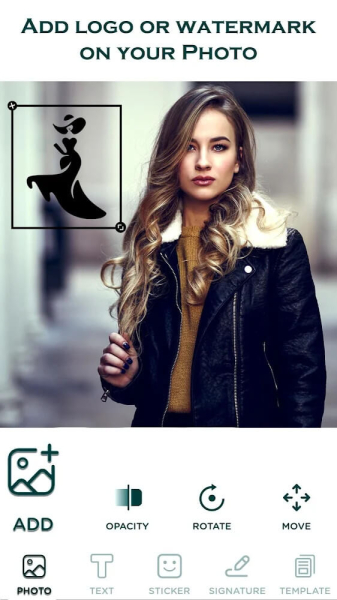
Photo watermark is easy to use
1.Choose a photo from your gallery where you intend to apply the watermark.
2.Introduce a signature, text, logo, stickers, or any other element to craft your watermark on the selected photo.
3.Adjust the watermark's placement by pinching, dragging, and rotating it as necessary. Use the slider to precisely calibrate its opacity.
4.Finally, save and share the watermarked photographs with friends and family. Templates can also be created and Stored for future reference.
Simple to use
To fully protect your image content using Watermark, users need to complete just a few straightforward steps. If you are a newcomer, consider following these instructions outlined below:
Step 1: Begin by selecting a photo from your device's library to which you want to add a watermark.
Step 2: Next, incorporate your logo, stickers, text, etc., creating the desired watermark for your content.
Step 3: After completing the addition of content, fine-tune the opacity on your photo so that it appropriately aligns with the Original image.
Step 4: Ultimately, press the save button displayed on your screen or choose to share it through Social media platforms.